Assembly Manual legacy
Overview
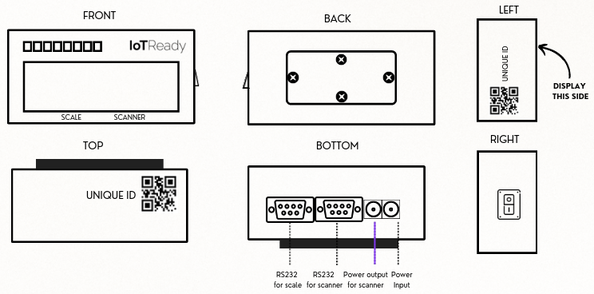
The following document explores the processes of unboxing and assembly of the Serial Traceability System.
Estimated Time Required for Unboxing and Assembly: 20 mins
Disclaimer: Please power on the device only after all the connections are made.
Contents:
1.0 UNBOXING
2.0 ASSEMBLY
2.1 Assembling the Base Plate
2.2 Mounting the Data Logger
2.3 Connecting Cables
3.0 POWERING ON
1.0 UNBOXING
Instructions:
- Carefully cut open the tape that covers the package.
- Open the box and remove the foam packaging.
- Carefully remove all the contents from the box.
- Ensure all items are available as mentioned on the next page.
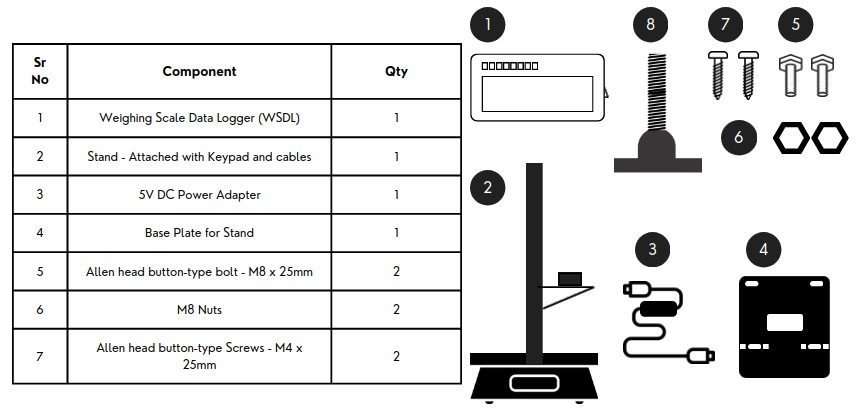
2.0 ASSEMBLY
The assembly of the Centralized Label Management solution contains 3 main steps.
Step 1: Assembling Base Plate
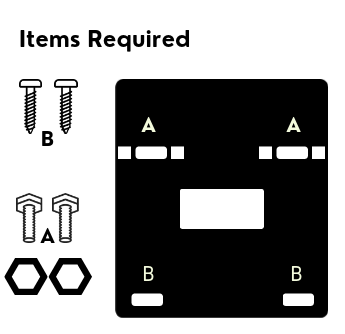
- Hold the base pad in your hand and follow the instructions:
- Put the M8 bolts through the holes labeled as A in the diagram after aligning the keypad stand on the same holes.
- Set the M4 screws through holes labeled B.
- Make sure all the screws are fastened.
Disclaimer: Please ensure no obstructions between the plate and scale before tightening it.
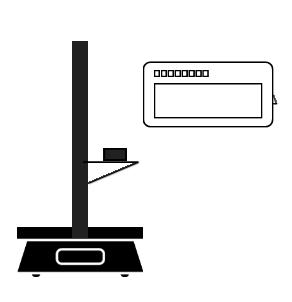
Step 2: Mounting the Data Logger

- Note that the side with the Device ID and the QR code is Up, and the provision for the ports is Down.
- Keep the assembly from step 1 such that the front of the weighing scale and keypad faces you.
- Take the Weighing Scale Data Logger, and ensure you are holding the equipment upright.
- Attach the Weighing Scale Data Logger using the spring mount to the din rail by snapping it on.
Tip: The Weighing Scale Data Logger seamlessly moves up and down the length of the supporting rail.
Step 3: Connecting Cables
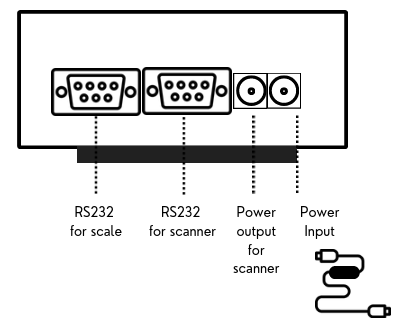
- Connect the Weighing Scale Data Logger to the scanner using the RS232 cable.
- Connect the Weighing Scale Data Logger to the weighing scale using the RS232 and fasten the screws.
- Connect the DC to the DC cable for the scanner to the IN port.
- Connect the DC to the DC cable for power to the OUT port.
3.0 POWERING ON
If you want to use the printer's power supply for powering the system, please use Option 2. Otherwise, to power the device separately, use Option 1.
OPTION 1
- Power the IoTReady Data Logger with the provided 5V adapters.
OPTION 2
- Power the IoTReady Data Logger with powerbanks.
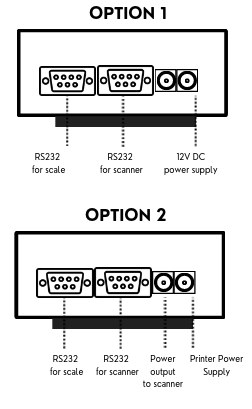
For any issues, please reach out to us at support@iotready.co.