Uploading Child Item List
- Select Child Items under Settings
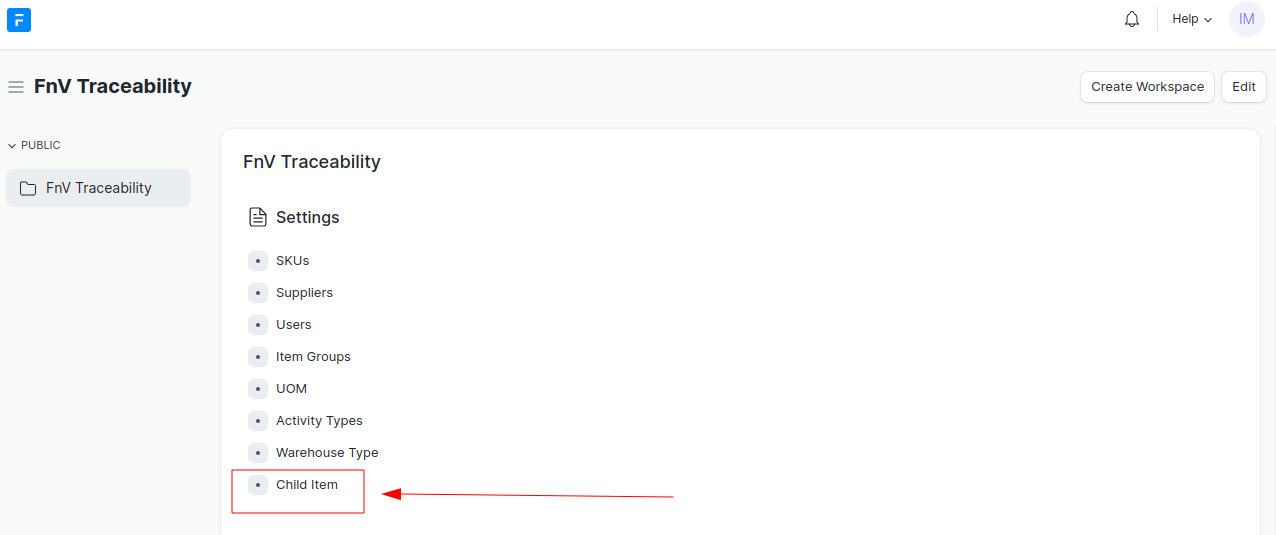
- Select the option button (1)
- Select “Import” (2)
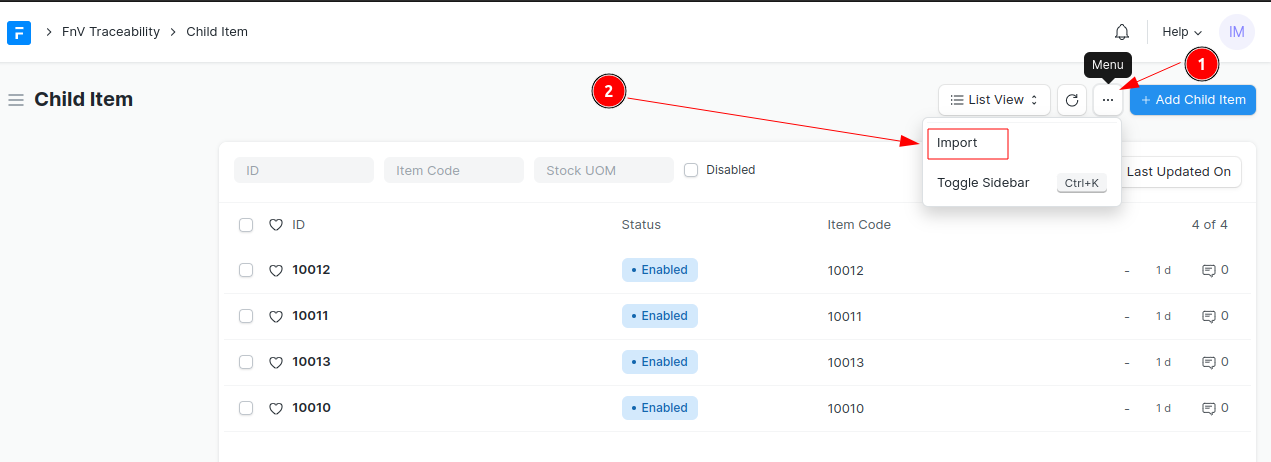
- Select the “+ Add Data Import” button.
- Document type should be Child Item.
- Select Import Type as “Update Existing Records” and click Save.
- Only If creating NEW SKUs, select Import Type as “Insert New Records”.
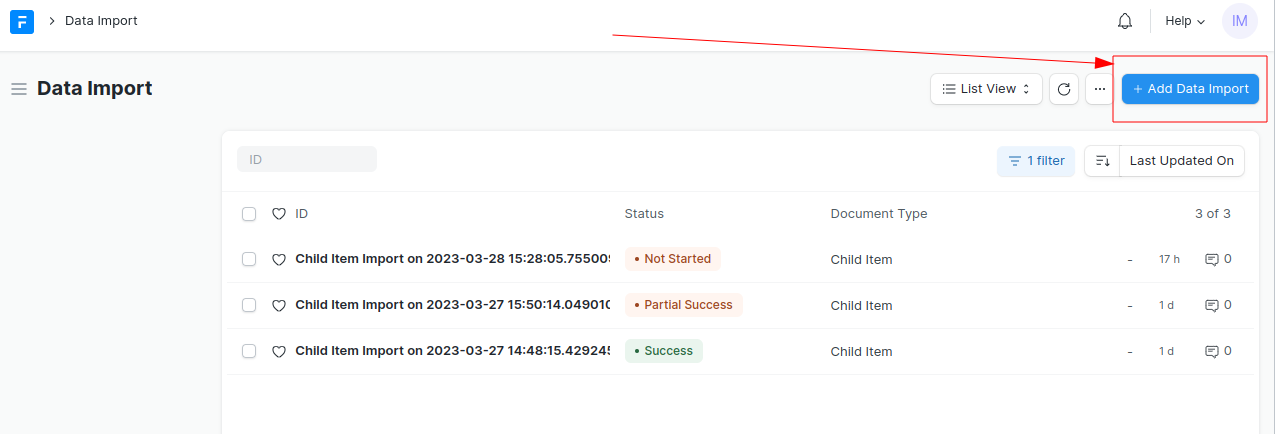
For the import type
- If you are adding new SKUs, select Insert New Records.
- If you are updating existing SKUs, select Update Existing Records.
Important Note: You will see an error if any mandatory fields are missing.
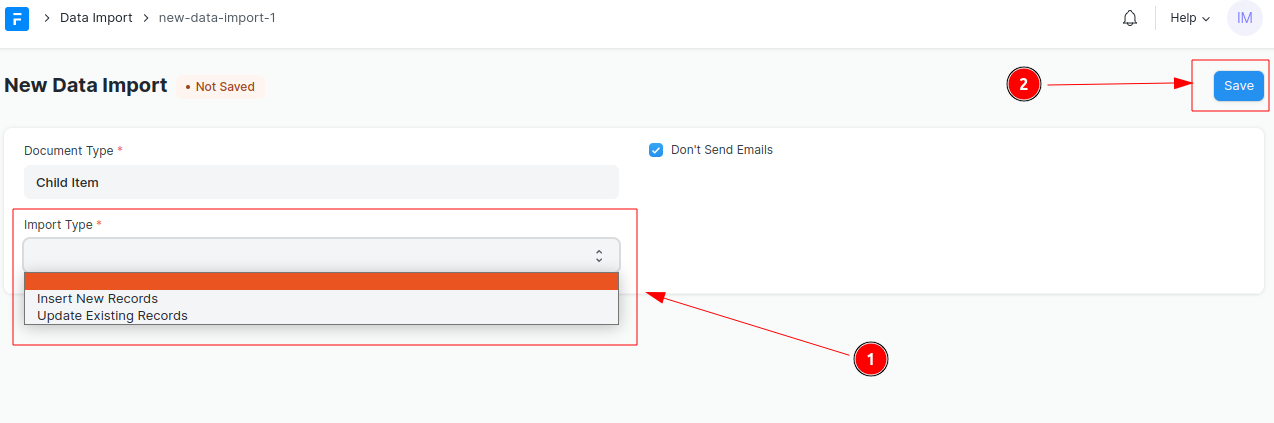
- Click on Download Template to understand the format when uploading the Child Item Excel or CSV file.
- Click the “Attach” button and upload the report.
- Click Save to start the import process.
Note: Sometimes, your browser may freeze during this process (depends on laptop memory, OS, and browser type). In this case, refresh the page.
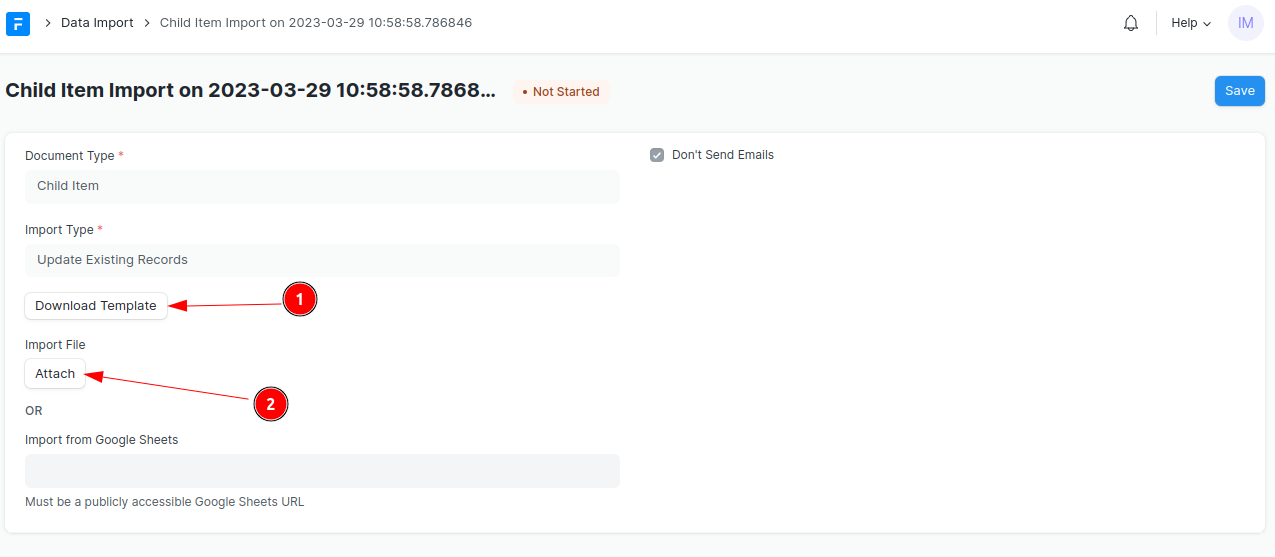
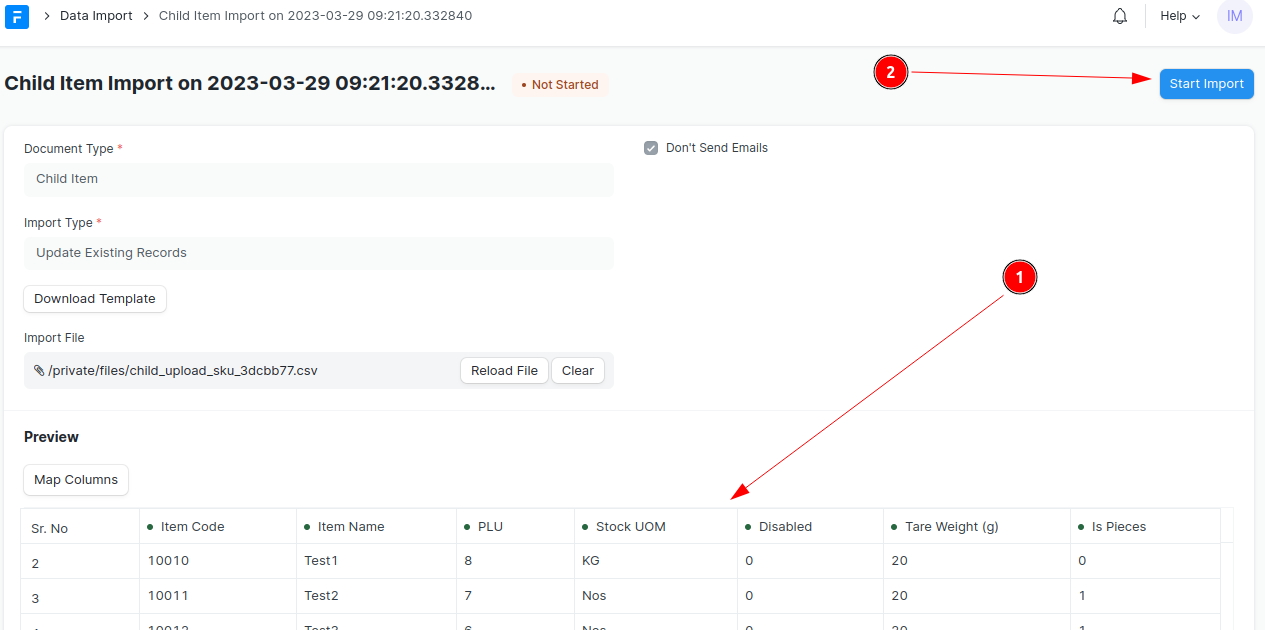
- After the import is successful, the child items will appear in the "Child Items" document.
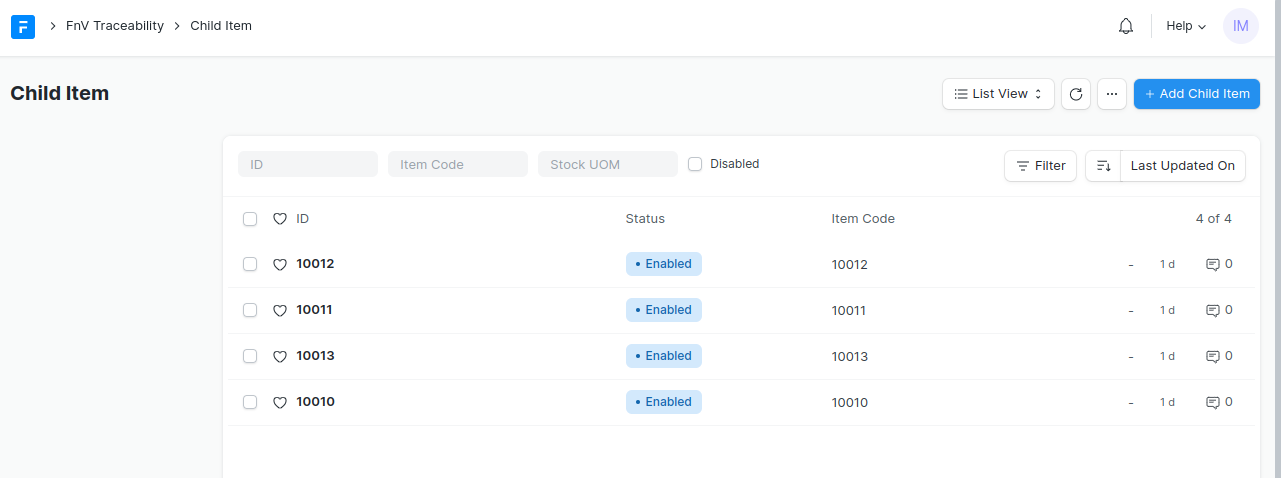
For any questions or concerns, please contact support@iotready.co.