Serial Labeling Device User Manual
Contents:
- Outlook and Keypad
- Wi-Fi Connectivity
- Updating the PLU List
- Entering PLU List
- Fixing Errors
- Troubleshooting
Outlook and Keypad
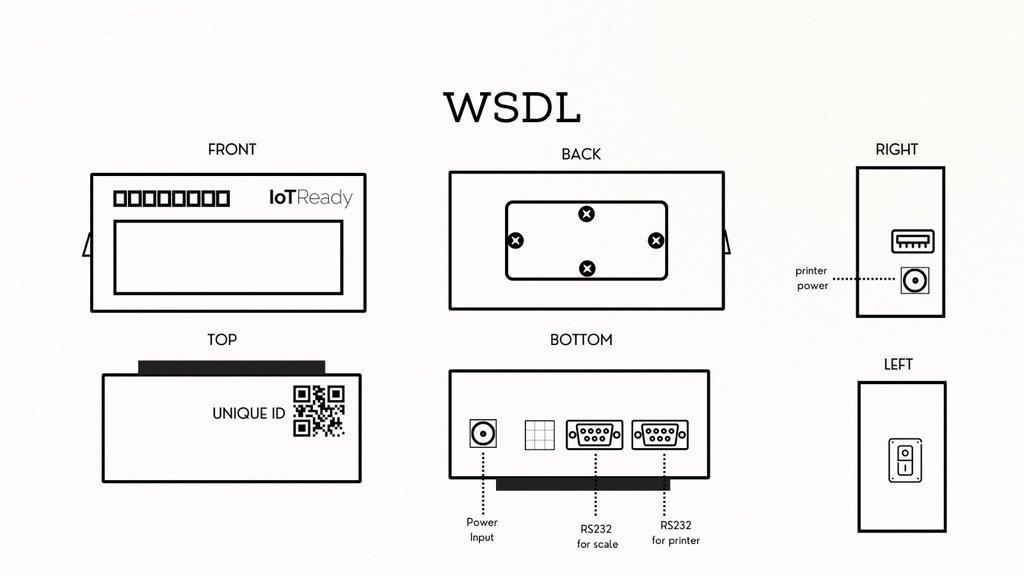
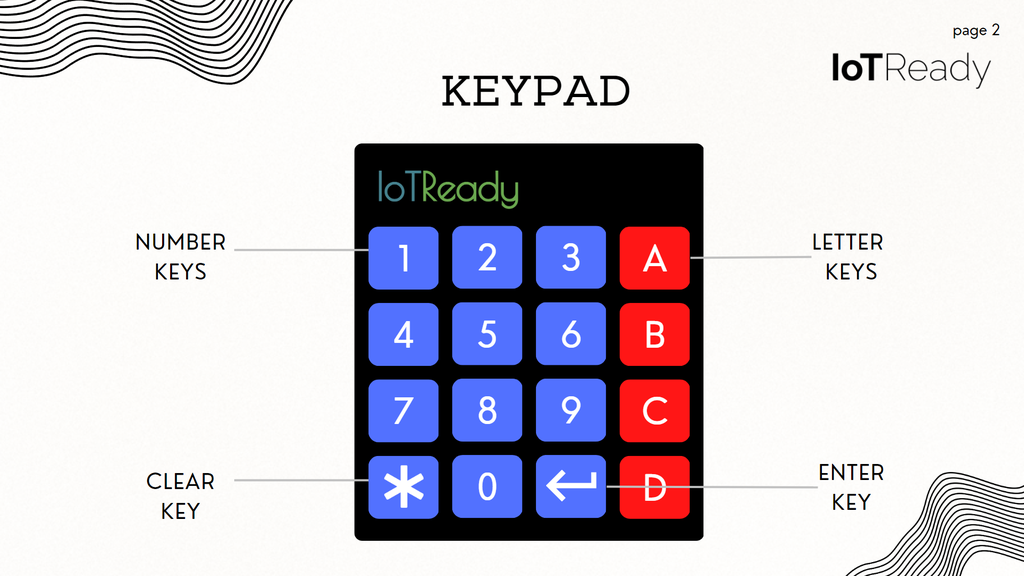
Wi-Fi Connectivity
Check if the device is connected to the Wi-Fi by looking for a tick mark at the right-hand corner of the device screen.
Note 1: If this is your first time connecting to the internet, please use this guide.
Note 2: If the date does not match, the PLUs downloaded on the data logger could be outdated. Please refer to the "Updating the PLU List" section.
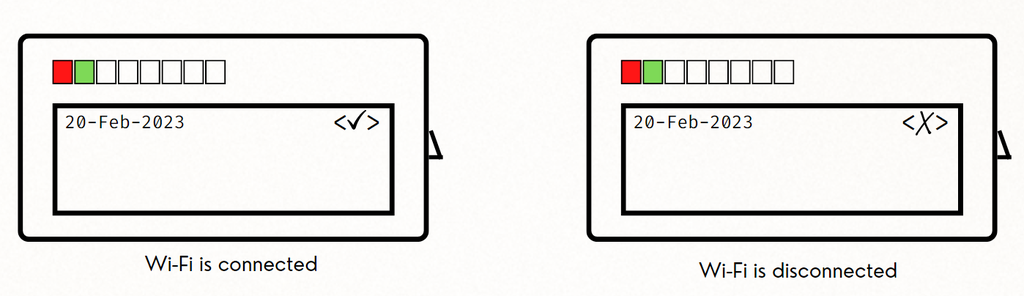
Important Note: The date shown on the top left of the display is the date when the PLU data and price list was last downloaded to the device. It is not a representation of the current date.
Updating the PLU List
There are two modes for updating the PLU list: Auto and Manual.
Please ensure the WSDL is connected to Wi-Fi before updating the PLU List.
- AUTO MODE: The WSDL downloads the latest PLU list at boot as long as it is connected to the internet.
- MANUAL MODE: Please press the "Enter" key and then press "1".
When the device is connected to the internet:
- The date shown on the screen is the date of the last successful PLU Update.
- There's a small tick mark on the right-hand corner of the screen.
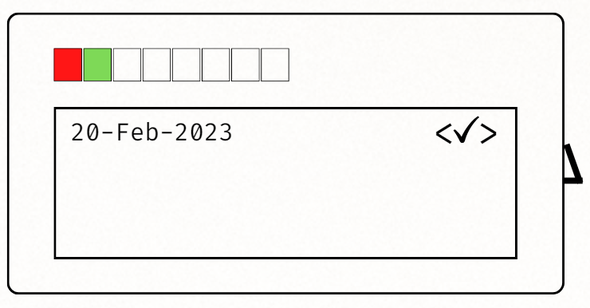
Entering PLU List
Using the keypad, enter the specific (numeric) PLU Code for the item that you want to weigh and label.
If you've entered the wrong value, please press the clear key to re-enter the code.
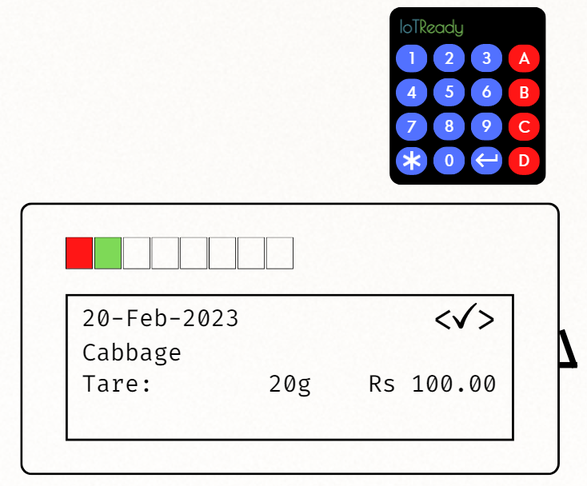
After entering the code, please press "ENTER".
The screen of the WSDL should look as shown in the adjoining figure.
Fixing Errors
If the device does not recognize the PLU Code you entered, please try the following: - Re-enter the code and verify if the correct PLU is entered. - If the wrong PLU is entered, please press the clear key to erase your input and re-enter the PLU code. - Check if the latest PLU Code is updated (refer to the "Updating the PLU List" section).
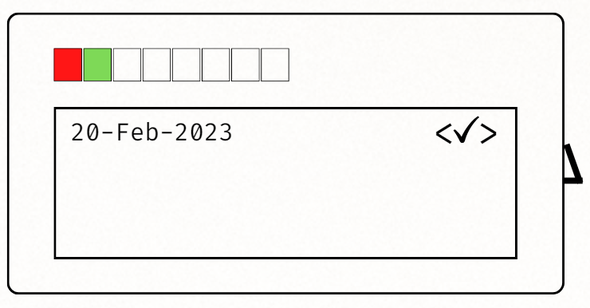
Troubleshooting
- If the device during the first boot is stuck on "No Wi-Fi connected", please check the internet connection (refer to page 3).
- If the label is not printing, check if the weight is changing on the Data Logger screen when changing the weight of the input.
- If the weight is not changing, check the RS232 printer cable connection.
- If the weight is changing, check if the printer is powered on properly and the green status light is stable (not blinking).
- If the wrong price is showing on the labels, please do a manual PLU update (check the "Updating the PLU List" section).
- If the Data Logger is not powering on, please check the power supply.
In case of any issues, please reach out to us at support@iotready.co.