Uploading Price List
Note: The user must have a role of Pricing Manager or Labeling Manager to perform the following operations.
Single Price List for a Warehouse
- Select the Price List.
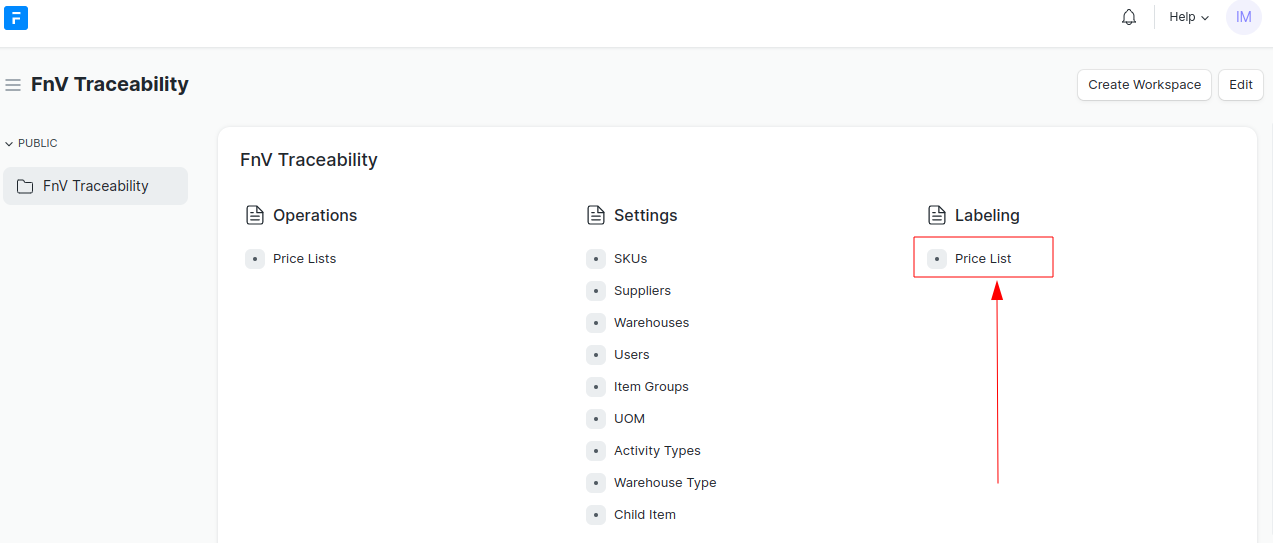
- You will be greeted by this screen if you have not uploaded any price list for your assigned warehouse.
- If you have already uploaded a price list, you will see your assigned warehouse listed here.
- Click on Create your first Price List.
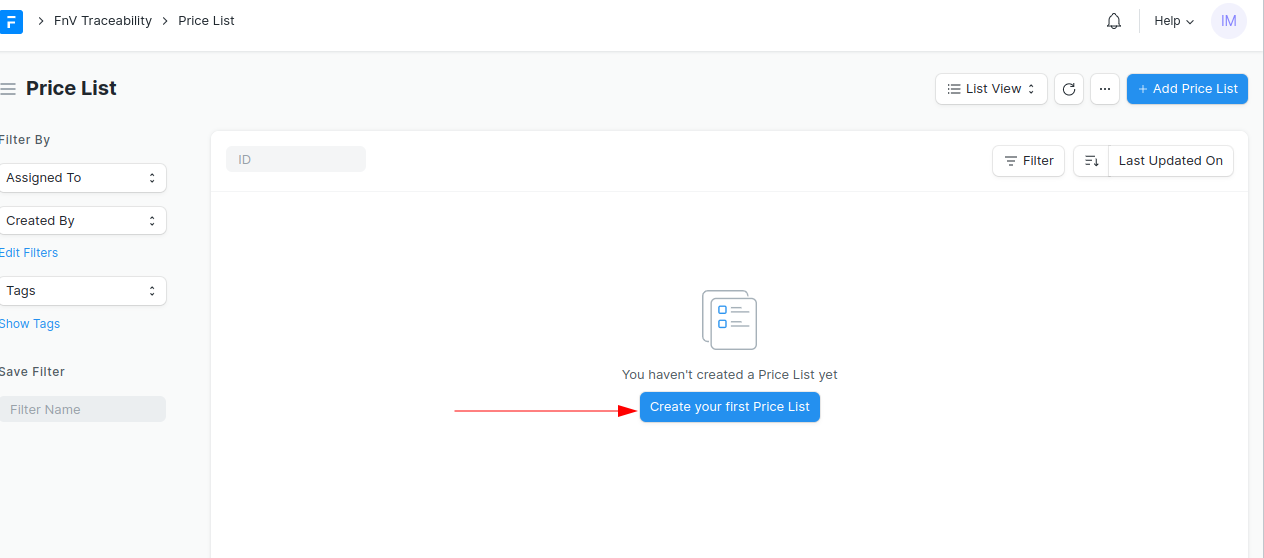
Select your assigned warehouse from the dropdown menu.
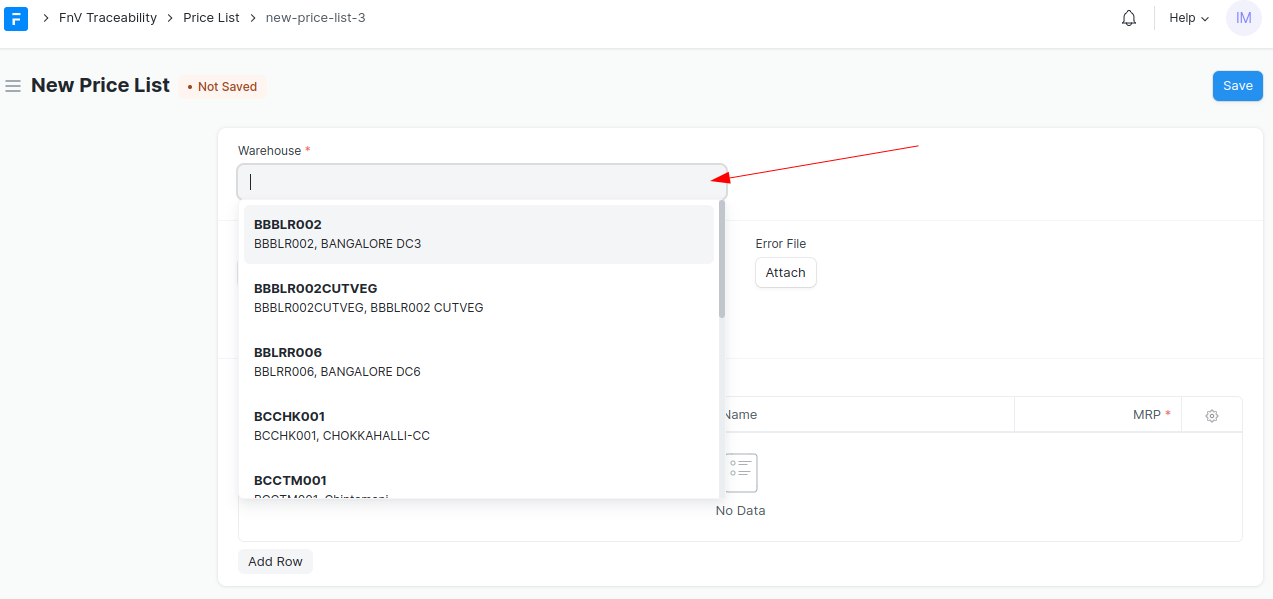
Click on this template (1) to download the template so that you can understand the price list file format.
Click on Attach to upload the price list file (CSV or Excel).
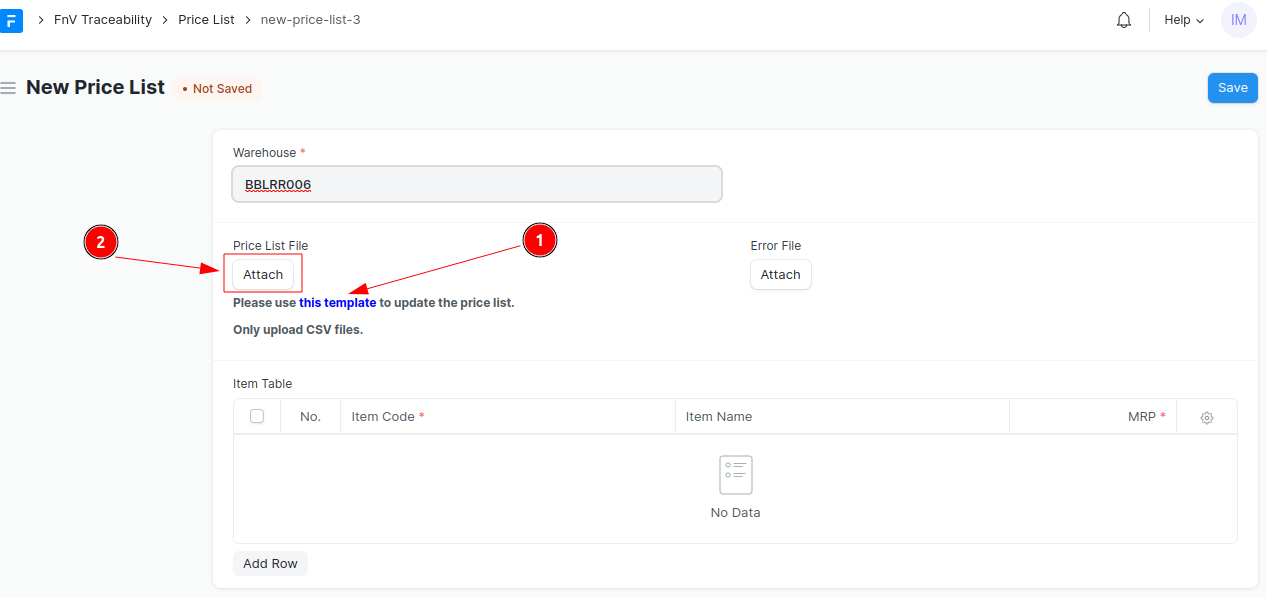
If there are any errors in the file uploaded, they will show up here.
In the table below, you can see the list of child items and their respective prices.
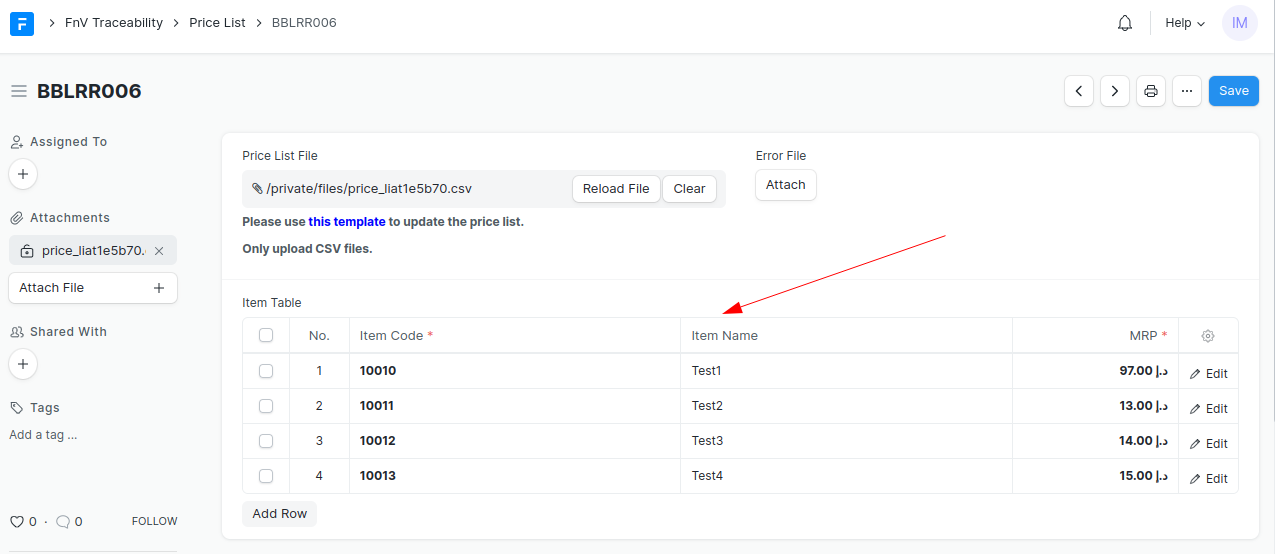
Well done, the price list has been updated now.
Bulk Price List Upload
- In the Price List page, click on Upload Price List to do a bulk update.
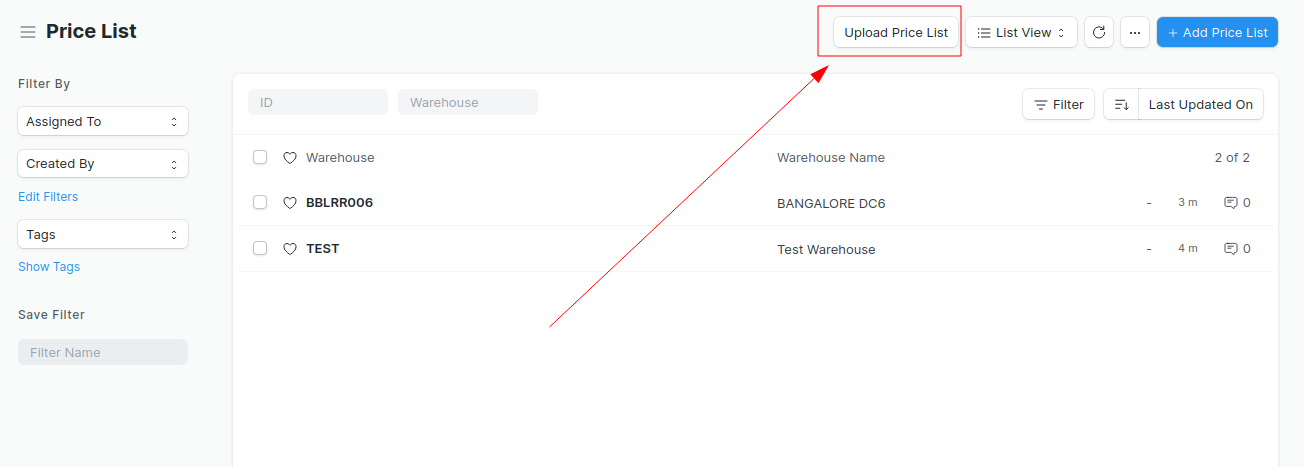
- Check the template (1) to see the formatting for the bulk price list.
- Click on Attach (2) to attach the bulk price list file.
- Click on Submit to update the price list.
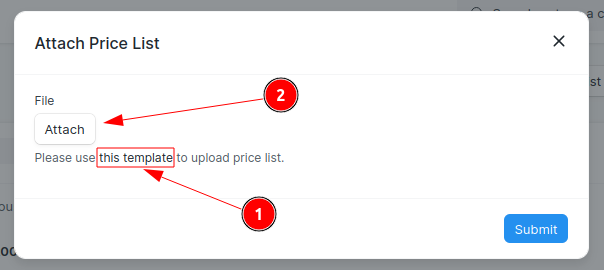
You can see the changes reflected when you look at the Price List Page.