Printer Debugging Steps
Printer Setup and Troubleshooting
- Please make sure the printer model connected to the device is Argox CP2140.
- Check the USB connection to the printer and try reinserting the USB cable.
- Ensure the printer is powered by a 24v power supply.
- Check the green LED while the print is triggered.
- Ensure the green LED is continuously on when no prints are triggered.
[Manual for Argox Printer]


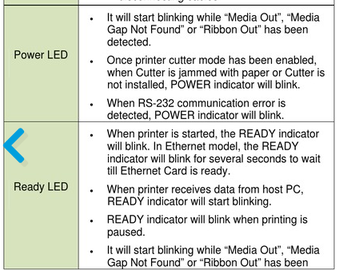
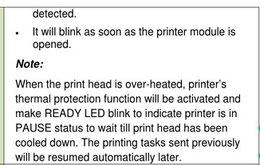
Resetting Printer to Factory Defaults:
- Turn on the printer and wait until both the "Ready" indicator and the "Power" indicator stay solid green.
- Press the "FEED" button for 4 seconds, and the "Ready" and "Power" indicators will go off in order.
- Once the "Power" indicator becomes lit again, release the "FEED" button.
- The "Ready" indicator will also become lit. At this moment, the printer has resumed its factory default settings.
Note: The printer will delete any print tasks that were received but not yet printed.