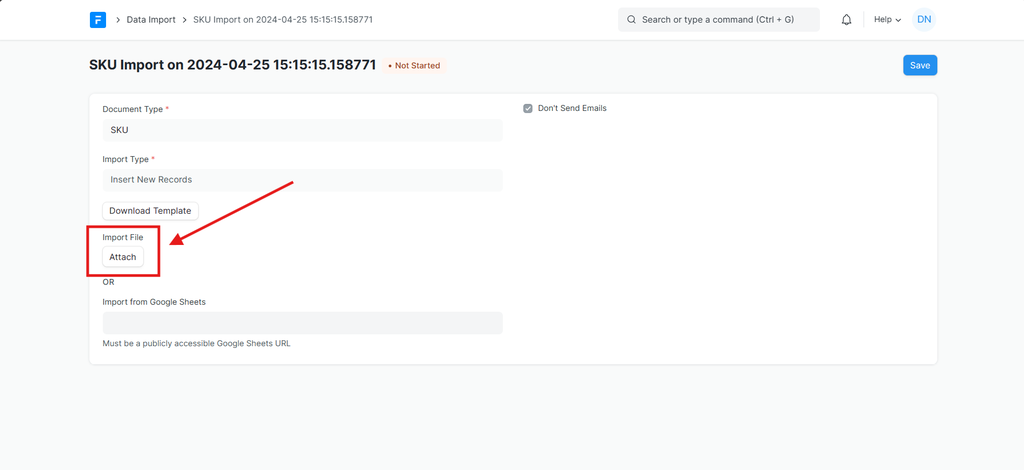SKU Upload
Note: Please find the video tutorial attached at the end of this document.
To upload SKUs:
Click on SKUs from Settings.
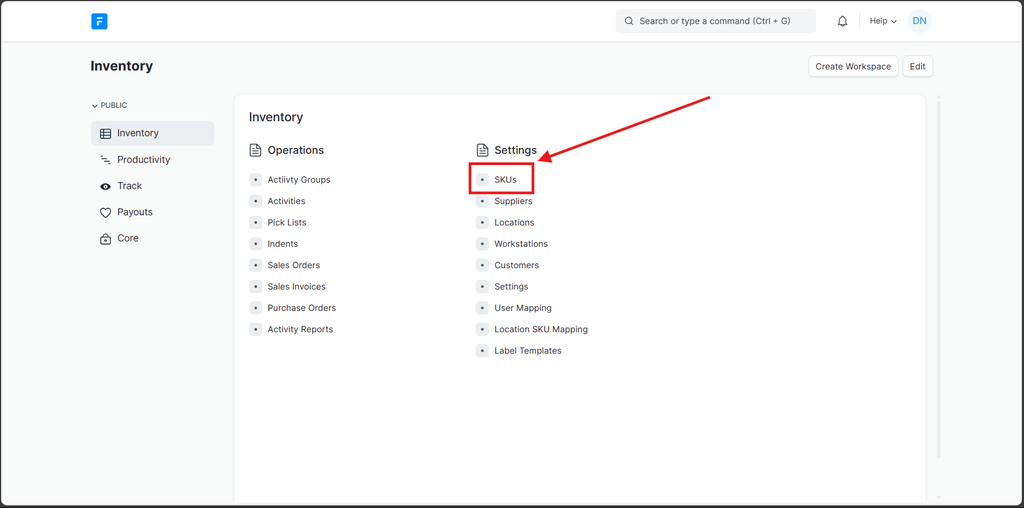
Next, click on the three dots button and select Import from the dropdown menu.
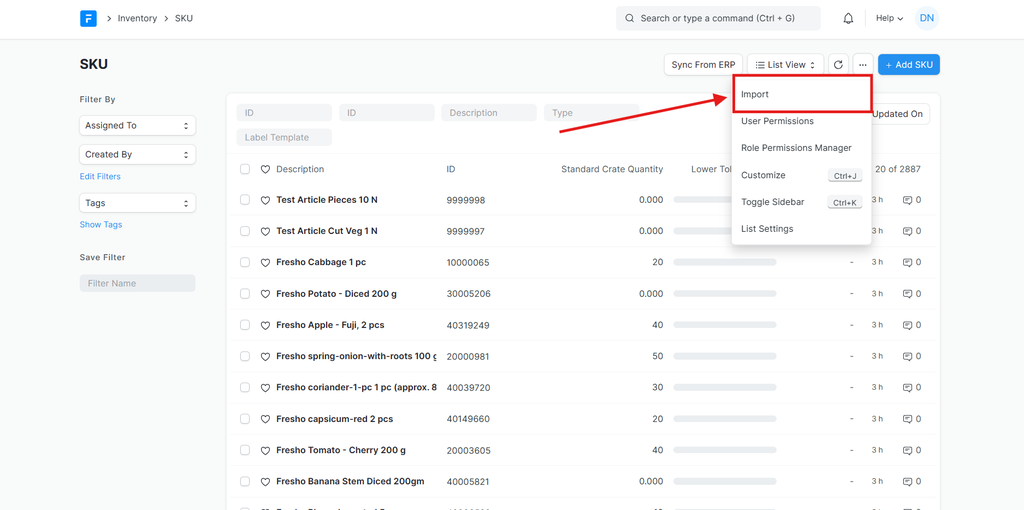
To import a new SKU list, click on the Add Data Import button.
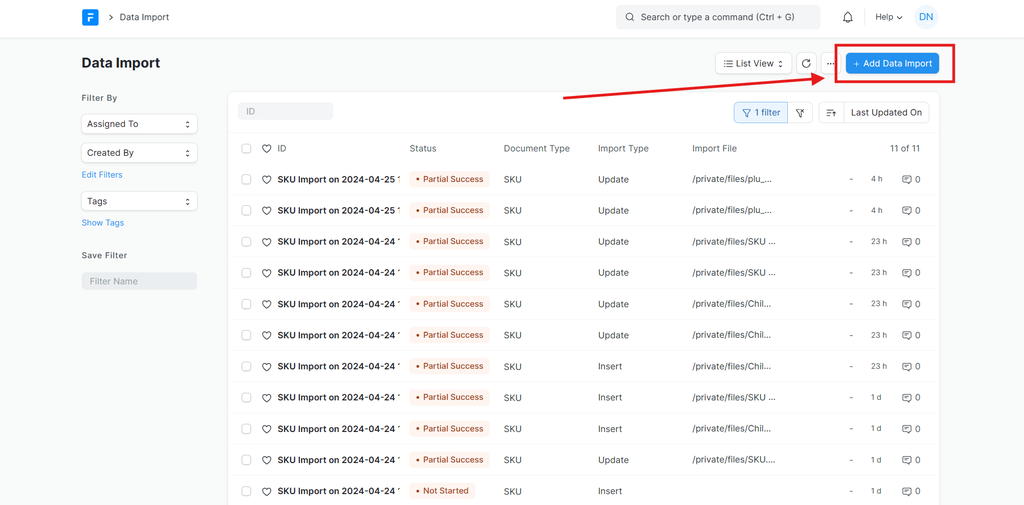
For the import type: - If you are adding new SKUs, select Insert New Records. - If you are updating existing SKUs, select Update Existing Records. Select the appropriate import type and click Save.
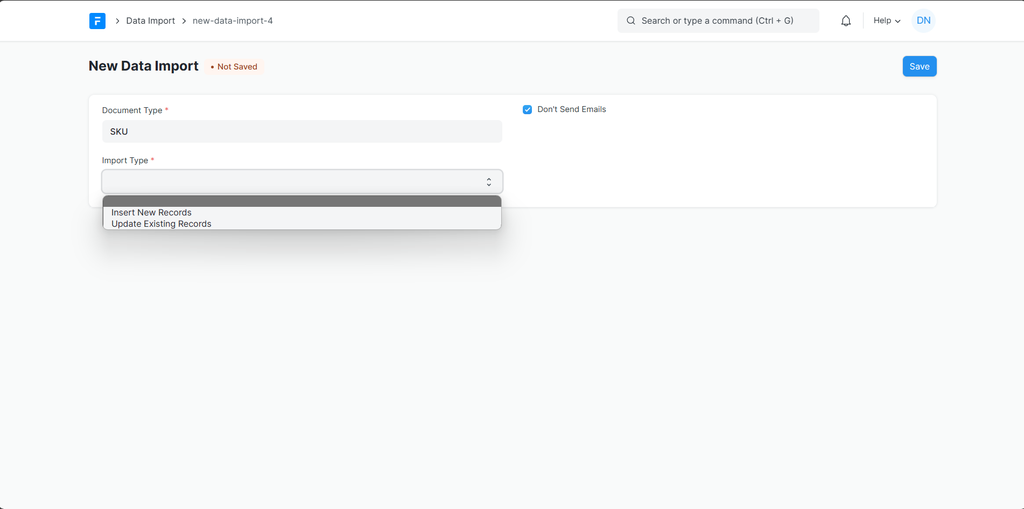
Click on the Download Template button to download the template for the SKU file and select the fields to be included in the template. The red ones are the mandatory fields required in the template. Then, click on Export to download.
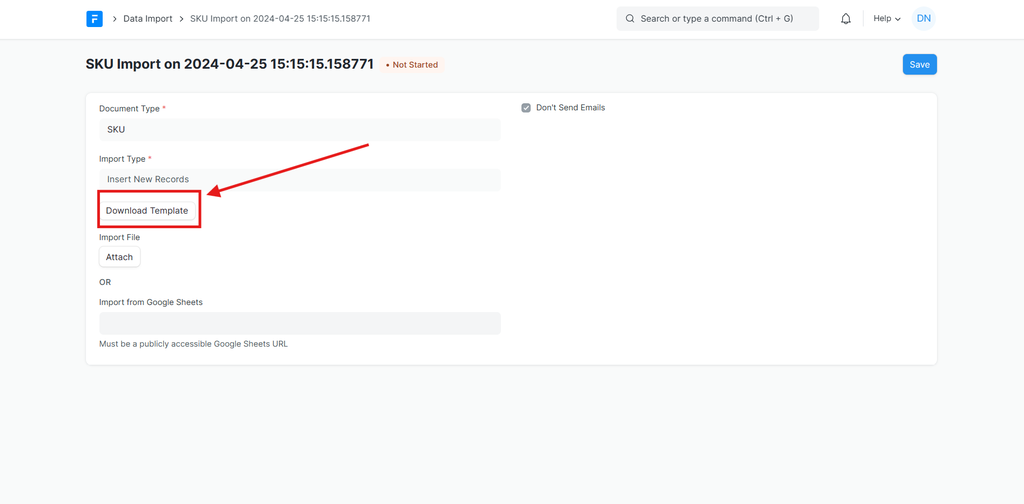
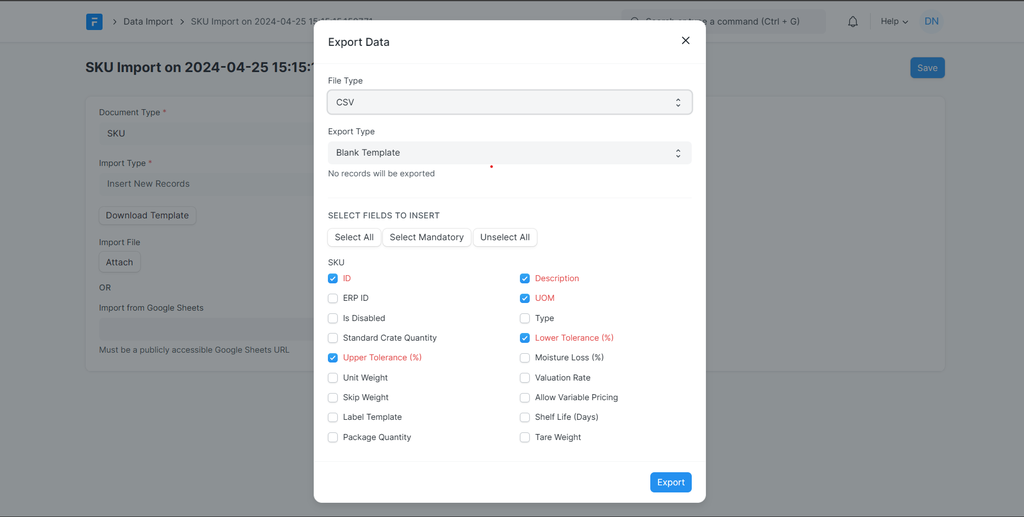
Enter the details in the downloaded template file accordingly.
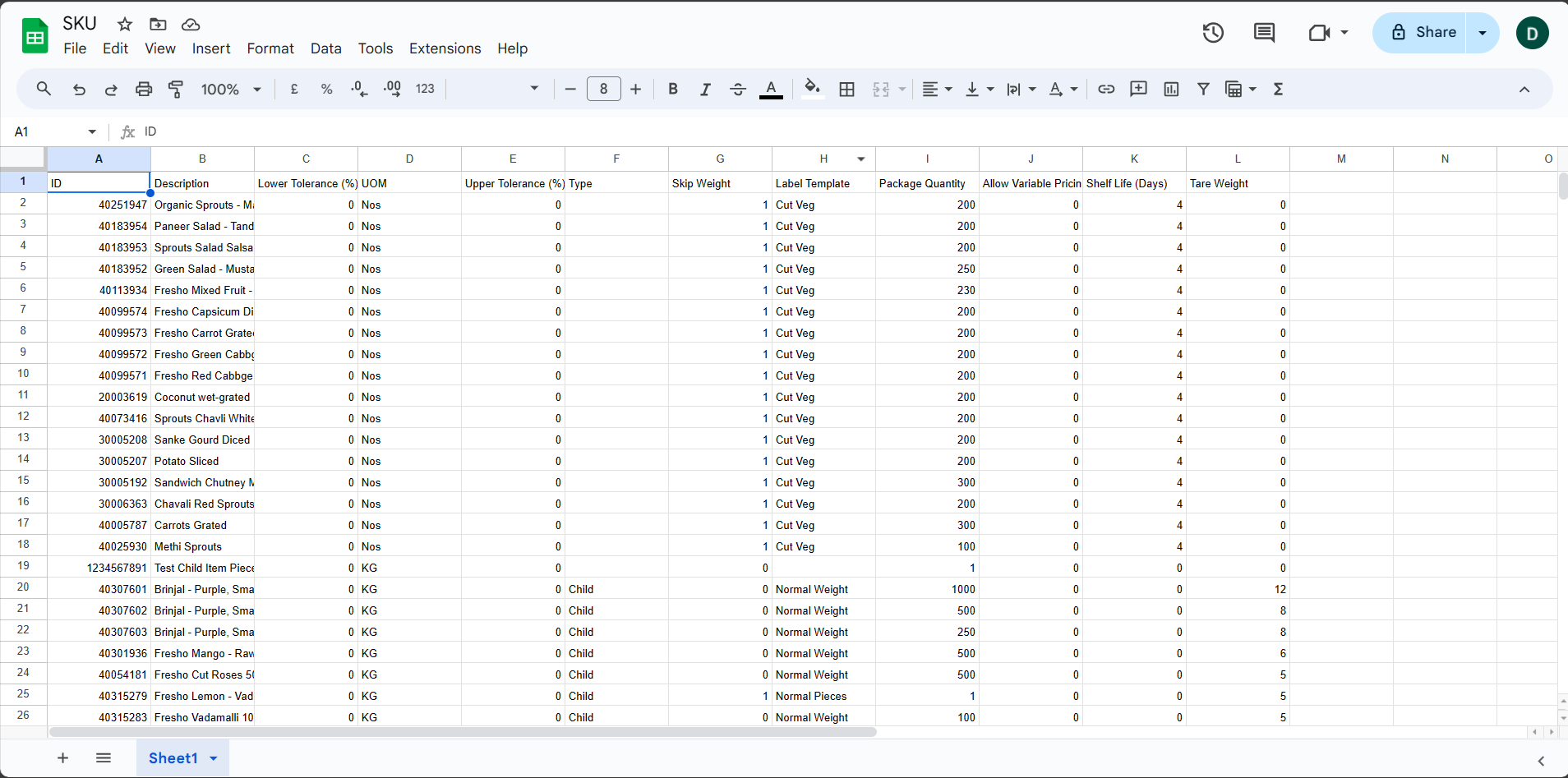
Once all the details are entered correctly, click on the Attach button to upload it.
Note: Please note that only CSV files are accepted.